🪄Bulk edit products
Efficiently update multiple product attributes at once, saving time and ensuring consistency across your product feed.
Go to the Products menu.
Select the products you want to bulk edit, then click the "Bulk Assign" button.
Choose the field that you want to customize.

Enter the value for the selected field and click "Apply"
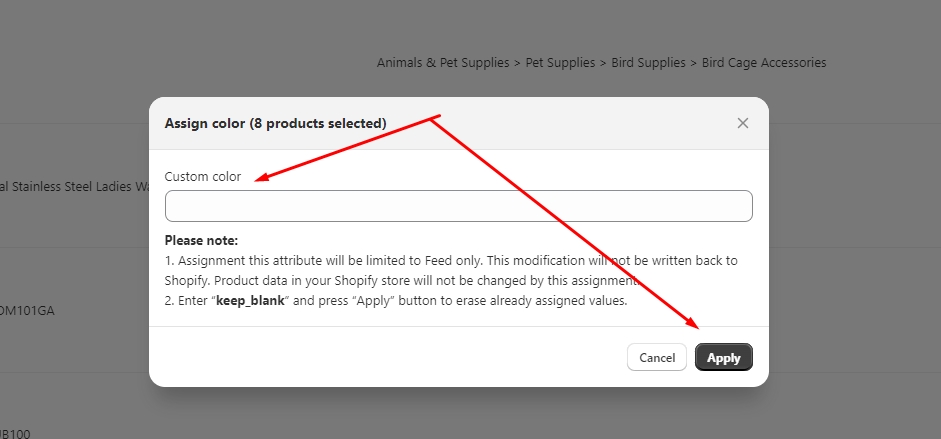
If you want to customize multiple products and various fields at the same time, click the "Edit by Fields" button

Choose your fields, then select "Submit"
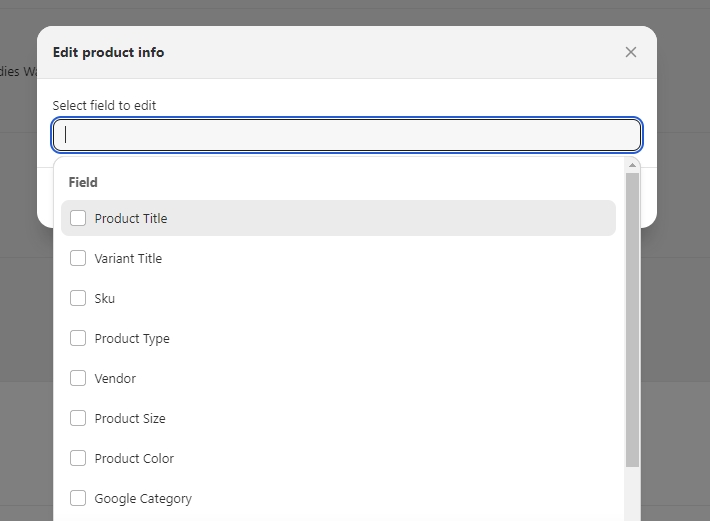
Customize data products, then click Save to apply the changes
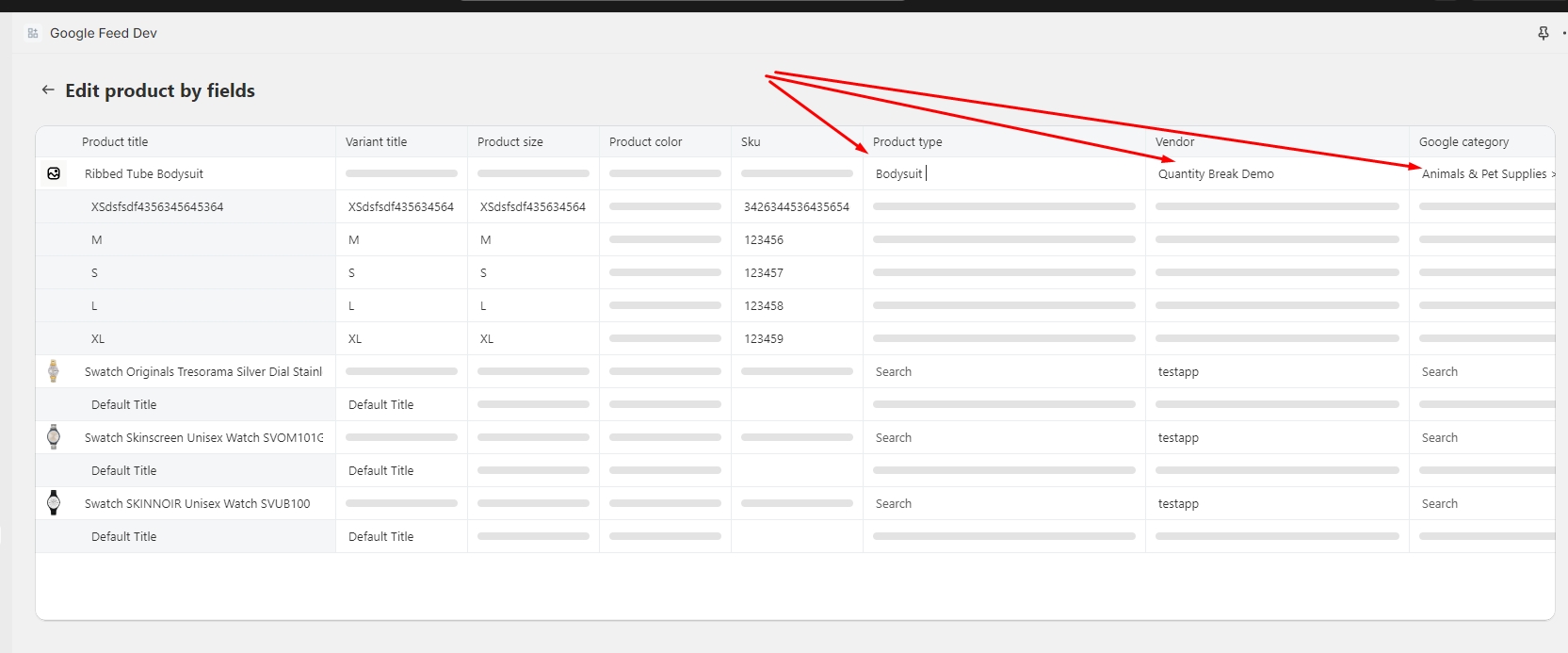
Last updated